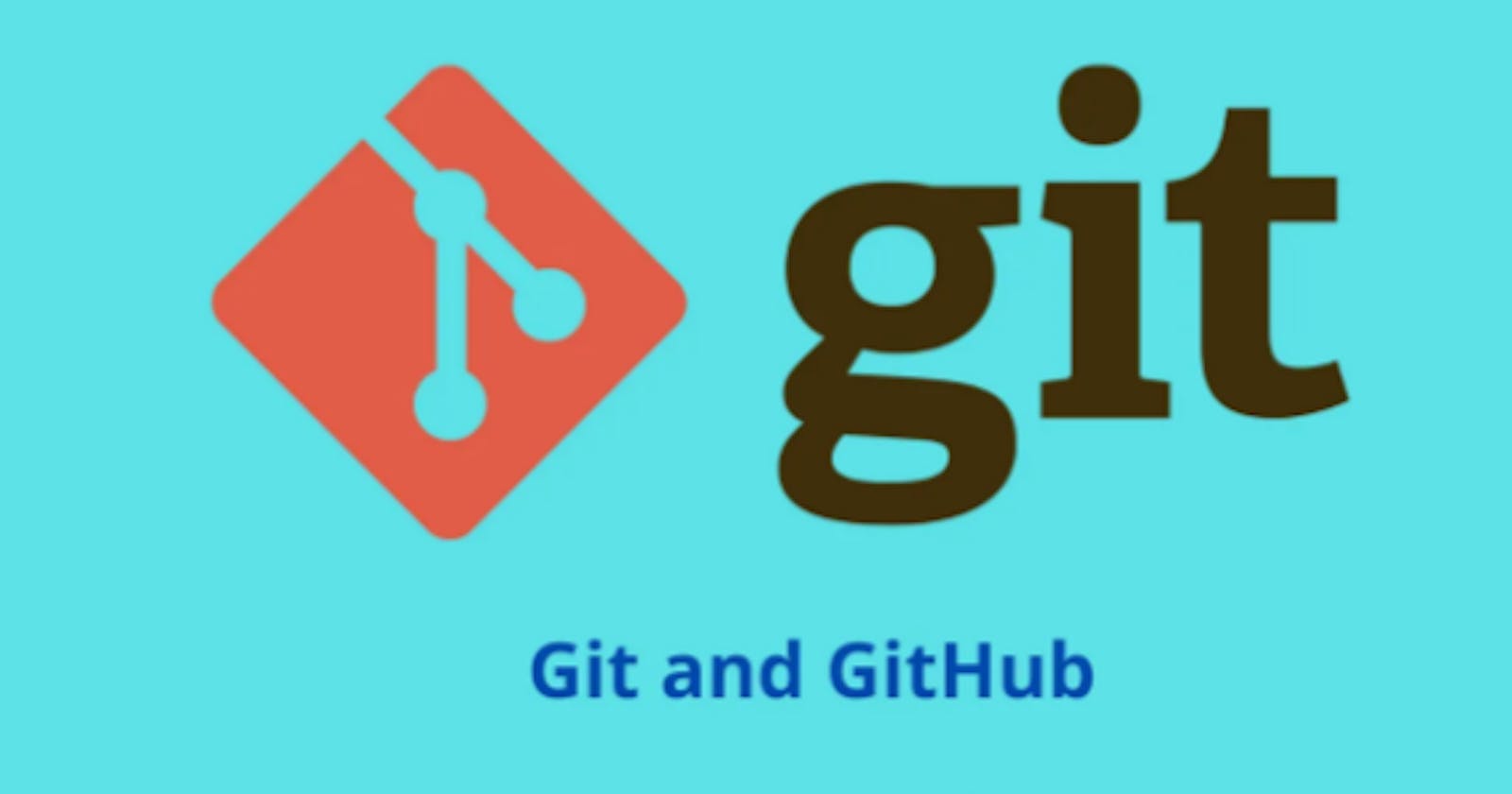Table of contents
- 1 - What is Git and why is it important?
- 2 - What is the difference Between Main Branch and Master Branch?
- 3 - Can you explain the difference between Git and GitHub?
- 4 - How do you create a new repository on GitHub?
- 5 - What is the difference between local & remote repositories? How to connect local to remote?
1 - What is Git and why is it important?
Git is a popular version control system used by developers to keep track of changes made to a project's source code over time. Essentially, it allows multiple people to work on the same project without interfering with each other's work.
When using Git, developers create "commits" which represent a snapshot of the code at a specific point in time. Each commit contains a set of changes made to the code, along with a message describing those changes.
Git also allows developers to create "branches", which are essentially different versions of the codebase. This makes it easy to work on new features without affecting the main codebase and to experiment with different approaches.
Git is important because it enables collaboration, accountability, and reliability in software development. By keeping track of changes to the codebase, developers can easily see who made what changes, when those changes were made, and why. This makes it much easier to track down bugs, revert to previous versions of the code, and maintain the integrity of the project.
2 - What is the difference Between Main Branch and Master Branch?
The "Main" branch and "master" branch are the same in functionality, and they serve as the default branch in Git where all the code changes are committed. The only difference is the name used to identify the default branch.
In the past, "master" was the default branch name used in Git, but due to its association with slavery, discrimination, and racism, many people and organizations have started to use "main" instead.
So, to put it simply, "main" and "master" branches are essentially the same, with "main" being a more inclusive and appropriate alternative to "master" as the default branch name.
3 - Can you explain the difference between Git and GitHub?
Git is a version control system that allows developers to keep track of changes made to a project's source code over time. It is a tool that developers can use locally on their computers to manage changes to their codebase.
GitHub, on the other hand, is a web-based platform that provides hosting services for Git repositories. It offers additional features on top of Git, such as a web interface, issue tracking, and collaboration tools, making it easier for teams of developers to work together on a project.
In other words, Git is the tool that developers use to manage their code changes, while GitHub is a platform that provides a centralized location for storing and sharing Git repositories.
To put it simply, Git is like a hammer, and GitHub is like a toolbox that includes a hammer along with other tools that make it easier to build something with the hammer.
4 - How do you create a new repository on GitHub?
To create a new repository on GitHub, you can follow these simple steps:
1 Log in to your GitHub account.
2 Click on the "+" icon in the top right corner of the page and select "New repository" from the drop-down menu.
3 Enter a name for your repository in the "Repository name" field.
4 Optionally, you can add a description of your repository in the "Description" field.
5 Choose whether you want your repository to be public or private. Public repositories are visible to anyone, while private repositories are only visible to you and any collaborators you invite.
6 Select "Initialize this repository with a README" if you want to create a new README file for your repository. A README file is a document that provides information about your project, such as how to use it or how to contribute to it.
7 Click on the "Create repository" button to create your new repository.
Once your new repository has been created, you can start adding files to it, creating branches, and collaborating with others by inviting them to your repository.
5 - What is the difference between local & remote repositories? How to connect local to remote?
A local repository is a copy of a Git repository that is stored on your local machine, while a remote repository is a Git repository that is stored on a remote server, such as GitHub.
When you make changes to files in your local repository, those changes are only reflected in your local copy of the repository until you push those changes to the remote repository. Similarly, when changes are made to the remote repository by other contributors, those changes are only reflected in the remote repository until you pull those changes down to your local copy of the repository.
To connect your local repository to a remote repository, you can follow these simple steps:
1 - Create a new repository on your chosen in your local system and type
git init command to Initialize git in the repository
2 - Add user name and email to it by command
git config --global user.name"user name" and
git config --global user.email"user email"
3 - add some files and make changes to them and run the command
git add "file name" and commit the file along with changes by
git commit -m "add message"
4 - Now add URL to git remote by git remote add origin "url" you have to copy your GitHub repository URL or just simply create a repository with the same name as your local repository and copy the repo URL and paste it and check the remote status by git remote -v you will see an output showing origin URL fetch and push.
5 - Then, push your changes to GitHub by using the command
git push origin master - after this, it will ask for user name and password
provide a user name and for the password, you have to generate a token by going to "settings" and to "developers setting" There you will see an option to generate a token just follow The steps to generate it and copy the token and use it in place of a password. And your repository will be pushed to Github and you can see the changes after you refresh the page in GitHub your changes will be pushed and shown as a repository.
Note: token expires as its has validity from 7 days to never option - so use it carefully, also token disappears as you close the generate token tab. So you can save the token as a backup in a separate file but keep it to yourself to make more changes in the repository if needed.
Thank you for taking the time to visit my blog. Your support means the world to me! I hope this information helps you.