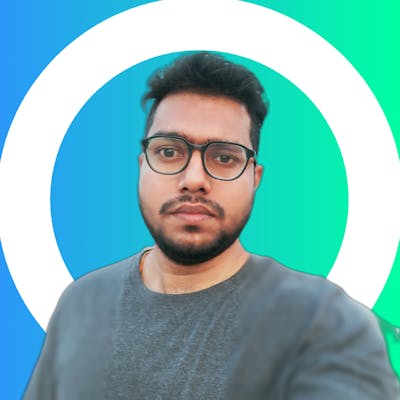Table of contents
- Terraform State:
- 1 - What's the importance of Terraform state in managing infrastructure? How does Terraform state help track the current state of resources?
- 2 - The different methods of storing the state file (local or remote). Create a simple Terraform configuration file and initialize it to generate a local state file and provide the terraform state command and mention its purpose. Check the usage of terraform state command.
- 3 - Explore remote state management options such as Terraform Cloud, AWS S3, Azure Storage Account, or HashiCorp Consul. Choose one remote state management option and research its setup and configuration process:
- 4 - Modify Terraform configuration file to store the state remotely using the chosen remote state management option. Include the necessary backend configuration block in your Terraform configuration file:
Terraform State:
Terraform state is a file that stores information about the resources that Terraform has created or managed. This information includes the resource's type, name, configuration, and current state. Terraform uses the state file to determine which resources need to be created or managed, and to track changes to the resources over time.
The state file is stored by default in a local file named terraform.tfstate. However, you can also store the state file in a remote location, such as an S3 bucket or in another cloud storage provider. Storing the state file in a remote location can make it easier to collaborate on infrastructure projects, and it can also help to improve performance for large infrastructures.
Terraform state is an important part of the Terraform workflow. It helps to ensure that Terraform can consistently manage your infrastructure, and it can also help to improve performance and collaboration.
1 - What's the importance of Terraform state in managing infrastructure? How does Terraform state help track the current state of resources?
Terraform state is a critical component of Terraform, a tool for managing infrastructure as code. The state file stores information about the resources that Terraform has created, including their names, configurations, and relationships to other resources. This information is used by Terraform to track the current state of your infrastructure and to make changes to it as needed.
There are several benefits to using Terraform state:
Consistency: Terraform state ensures that all changes to your infrastructure are made consistently. This is because Terraform always reads from and writes to the state file, so all changes are applied to all resources at once.
Reliability: Terraform state can be used to recover from infrastructure failures. If a resource is deleted or modified incorrectly, Terraform can use the state file to restore it to its previous state.
Efficiency: Terraform state can be used to improve the performance of Terraform operations. By caching information about resources in the state file, Terraform can avoid having to query the underlying infrastructure for information that it already knows.
Terraform state is typically stored in a local file, but it can also be stored in a remote location, such as a cloud storage service. The location of the state file is specified in the Terraform configuration file.
It is important to secure the Terraform state file. The file contains sensitive information, such as the names and passwords of your infrastructure resources. You can secure the state file by encrypting it and by storing it in a secure location.
The importance of Terraform state in managing infrastructure:
Terraform state is like a map of your infrastructure. It tells Terraform where everything is and how it all fits together.
Terraform state is like a record of all the changes that have been made to your infrastructure. It helps you track what has changed and when it changed.
Terraform state is like a safety net. It helps you protect your infrastructure from accidental changes and from disasters.
Terraform state plays a vital role in managing infrastructure. It enables tracking of the current state of resources, facilitates dependency management, detects and applies changes, supports collaboration, and provides a central repository for infrastructure management. Understanding and properly managing the Terraform state is essential for effective and efficient infrastructure management with Terraform.
2 - The different methods of storing the state file (local or remote). Create a simple Terraform configuration file and initialize it to generate a local state file and provide the terraform state command and mention its purpose. Check the usage of terraform state command.
Terraform state files can be stored in a local file or in a remote location. The location of the state file is specified in the Terraform configuration file.
Local state file:
The default location for a local state file is terraform.tfstate in the current working directory. You can specify a different location for the state file by setting the state configuration variable.
Remote state file:
Terraform supports a variety of remote state backends, including:
AWS S3
Azure Blob Storage
Google Cloud Storage
HashiCorp Terraform Cloud
To use a remote state backend, you must configure Terraform to use the backend by setting the backend configuration variable.
To use a remote backend, you need to modify the backend configuration in your Terraform configuration file (terraform.tf) to specify the desired remote backend provider and configuration
Here's an example using AWS S3 as the remote backend:
In order to use a remote backend to store state file, we first need to create an AWS S3 bucket and DynamoDB table
resource "aws_s3_bucket" "terraform_state_bucket" {
bucket = "my-terraform-state-bucket"
tags = {
Name = "my-terraform-state-bucket"
}
}
resource "aws_dynamodb_table" "terraform_lock_table" {
name = "my-terraform-lock-table"
billing_mode = "PAY_PER_REQUEST"
hash_key = "LockID"
attribute {
name = "LockID"
type = "S"
}
tags = {
Name = "my-terraform-lock-table"
}
}
terraform {
required_providers {
aws = {
source = "hashicorp/aws"
version = "~> 4.0"
}
provider "aws" {
region = "us-west-1"
access_key = "YOUR_AWS_ACCESS_KEY"
secret_access_key = "YOUR_AWS_SECRET_ACCESS_KEY"
}
backend "s3" {
bucket = "my-terraform-state-bucket"
key = "terraform.tfstate"
region = "us-west-1"
dynamodb_table = "my-terraform-lock-table"
}
}
The terraform init command initializes the Terraform working directory and configures the remote backend. The terraform apply command creates the AWS EC2 instance and stores the state file remotely in the specified S3 bucket.
Using the terraform state command:
The terraform state command is used to manage the state file. The following are some of the things you can do with the terraform state command:
List resources: The
terraform state listcommand lists all of the resources in the state file.Get resource details: The
terraform state showcommand shows the details for a specific resource in the state file.Diff resources: The
terraform state diffcommand shows the differences between the resources in the state file and the resources in the real world.Destroy resources: The
terraform state destroycommand destroys all of the resources in the state file.terraform state mv:
terraform state mvRenames a resource in the state file, updating its address and maintaining state and dependencies.terraform state rm:
terraform state rmRemoves a resource from the state file, no longer managing it but leaving the actual resource in the cloud intact
These commands provide insights into the current state of your resources, facilitate troubleshooting, and enable modifications to the state file.
Remember to use the terraform state command carefully and consult the Terraform documentation for a comprehensive understanding of its usage and options.
3 - Explore remote state management options such as Terraform Cloud, AWS S3, Azure Storage Account, or HashiCorp Consul. Choose one remote state management option and research its setup and configuration process:
Some of the remote state management options available for Terraform:
Terraform Cloud: Terraform Cloud is a hosted service that provides a number of features for managing Terraform configurations, including remote state storage.
AWS S3: AWS S3 is a cloud storage service that can be used to store Terraform state files.
Azure Storage Account: Azure Storage Account is a cloud storage service that can be used to store Terraform state files.
HashiCorp Consul: HashiCorp Consul is a service networking platform that can be used to store Terraform state files.
In this example, we will use AWS S3 to store the Terraform state file
To set up remote state storage in AWS S3, you will need to:
Create an AWS S3 bucket.
Create an IAM user and role with permissions to access the S3 bucket.
Update the Terraform configuration file to specify the S3 bucket and IAM role.
It is generally recommended to separate the different components of your Terraform code into separate files for better organization and maintainability.
terraform {
required_providers {
aws = {
source = "hashicorp/aws"
version = "~> 4.0"
}
}
}
backend "s3" {
bucket = "my-terraform-state-bucket"
key = "terraform.tfstate"
region = "us-west-1"
dynamodb_table = "my-terraform-lock-table"
}
# Configure the AWS Provider
provider "aws" {
region = "us-west-1"
access_key = "YOUR_AWS_ACCESS_KEY"
secret_access_key = "YOUR_AWS_SECRET_ACCESS_KEY"
}
# Create an S3 bucket
resource "aws_s3_bucket" "example_bucket" {
bucket = "my-terraform-state-bucket"
acl = "private"
tags = {
Name = "My Terraform State Bucket"
}
}
#Create DynamoDB Table
resource "aws_dynamodb_table" "terraform_lock_table" {
name = "my-terraform-lock-table"
billing_mode = "PAY_PER_REQUEST"
hash_key = "LockID"
attribute {
name = "LockID"
type = "S"
}
tags = {
Name = "my-terraform-lock-table"
}
}
# Define other resources and configurations
resource "aws_instance" "example_instance" {
ami = "ami-0c94855ba95c71c99"
instance_type = "t2.micro"
tags = {
Name = "MyInstance"
}
}
By separating your Terraform code into different files, you can have clearer distinctions between different sections of your configuration. This can make it easier to manage and modify your infrastructure as your project grows.
The terraform init command initializes the Terraform working directory and configures the remote backend using the specified S3 bucket. The terraform apply command creates the AWS EC2 instance defined in the configuration and stores the state file remotely in the S3 bucket.
With this setup, Terraform will automatically store and retrieve the state file from the configured S3 bucket for subsequent runs.
Remember to ensure that you have the necessary AWS credentials and permissions to access the S3 bucket. You can set up AWS credentials using environment variables, AWS CLI, or AWS shared credentials file.
Using AWS S3 as the remote backend for your Terraform state provides benefits such as centralized state management, versioning, collaboration, and improved reliability.
4 - Modify Terraform configuration file to store the state remotely using the chosen remote state management option. Include the necessary backend configuration block in your Terraform configuration file:
In Question 3, I explained different configuration files, and how to store the state backend properly. This is the explanation of the backend.tf config file.
To store the Terraform state remotely using the AWS remote state management option, you can modify your Terraform configuration file with the following backend configuration block:
terraform {
backend "s3" {
bucket = "my-terraform-state-bucket"
key = "terraform.tfstate"
region = "us-west-1"
encrypt = true
dynamodb_table = "your-dynamodb-table"
}
}
Note: Using the terraform block with backend code allows you to define the backend configuration within the same Terraform configuration file. This provides a centralized view of your infrastructure setup, ensures consistency between the backend and the rest of your code, improves code organization, and simplifies collaboration with others.
The following is a breakdown of the key parts of the code:
backend "s3": This line tells Terraform that the backend is of types3.bucket = "your-terraform-state-bucket": This line specifies the name of the S3 bucket that will store the state file.key = "terraform.tfstate": This line specifies the key that will be used to store the state file in the S3 bucket.region = "us-west-1": This line specifies the region in which the S3 bucket is located.encrypt = true: This line tells Terraform to encrypt the state file before it is stored in the S3 bucket.dynamodb_table = "your-dynamodb-table": dynamodb_table (optional) specifies the name of the DynamoDB table to use for state locking. State locking helps prevent concurrent modifications to the state file. Replace "your-dynamodb-table" with the actual name of your DynamoDB table.
By adding this backend configuration block, Terraform will automatically store and retrieve the state file from the specified S3 bucket. Additionally, it will use DynamoDB for state locking to ensure safe concurrent usage.
For more information and a practical view of the Terraform state, please do follow this Blog.
Thank you for taking your valuable time to read my blog. Appreciate your readership and support.